How To: Get Free E-books on kindle! EASILY
Get tired of paying the same old prices. No need for that muss and fuss. Such an easy technique!
1. Download Calibre (Click link below for download)
Click here! Downloads available for mac, windows, and much more!
2. Go to http://www.epubbud.com/ and search up the desired book.
- Download the e-book and save it anywhere where you know you'll be able to find it later
3. After Calibre is done downloading, open it. It should open up with a logo that looks a little something like this (look below).
4. When Calibre has been opened, look all the way to the left corned of the app and click on "Add Books"
- Click "Add Books" It will then bring you to your documents or applications folders
- Find the location where you downloaded the epub file/book
- Click on the epub file/book file to open (remember you can choose multiple files by holding down control when picking the files)
- When the books have been added, make sure they appear in the calibre library.
5. Once all the desired books have shown up in the calibre library, control and select all the ones you want to convert into a mobi file. You will do this by selecting the books and then clicking "Convert Books" that can be found all the way at the top bar.
- If you only have one book to convert, please click "convert individually"
- If you have multiple books, please click "bulk convert"
- When you have chosen to convert books something else will pop up. It is the information on converting. All you have to do is make sure that the output format (found all the way at the top right side) says MOBI format.
- Then just click ok at the bottom and watch it convert
- CALIBRE WILL INFORM YOU IF YOUR BOOKS ARE READY WITH A JOB! SO MEANWHILE, YOU CAN SURF THE WEB!
6. Once the books have been converted, you must now add the books onto your kindle. You need to make sure of a few things: 1) Your Kindle device is connected to your computer, 2) Your kindle device shows up on the top bar of the Calibre app under the name "Device"
- Now all you have to do is right click the book you want to convert to kindle and right click. The options will show up when you right click it and choose "Send to device"
-Another option will show up when you click "Send to device" and now what you're going to do is click "Send to main memory"
7. Wait for the job to be completed and then take eject your kindle. When you look at your library on your kindle, you should see all the downloaded books!
Enjoy everything! If you have any questions or concerns, don't forget to leave them down in the comments section below. Sorry if all these steps may have seemed confusing, but I totally tried my best. Thanks again!
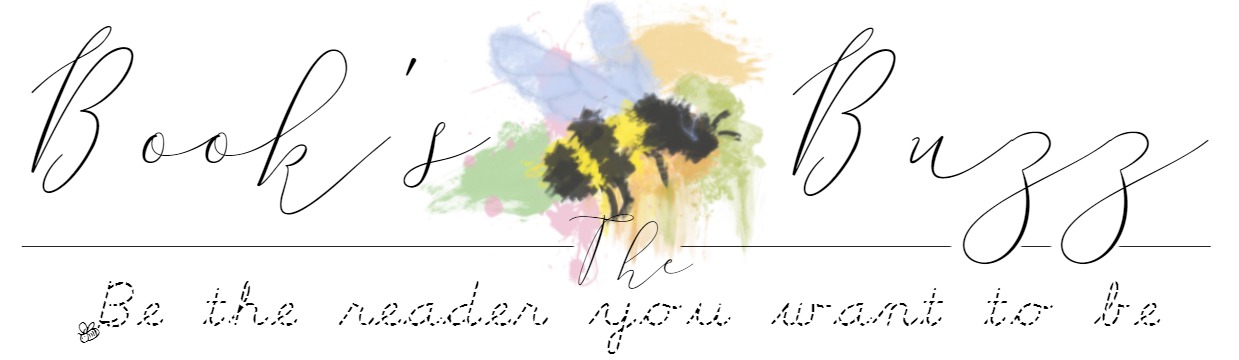
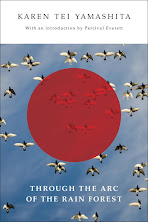

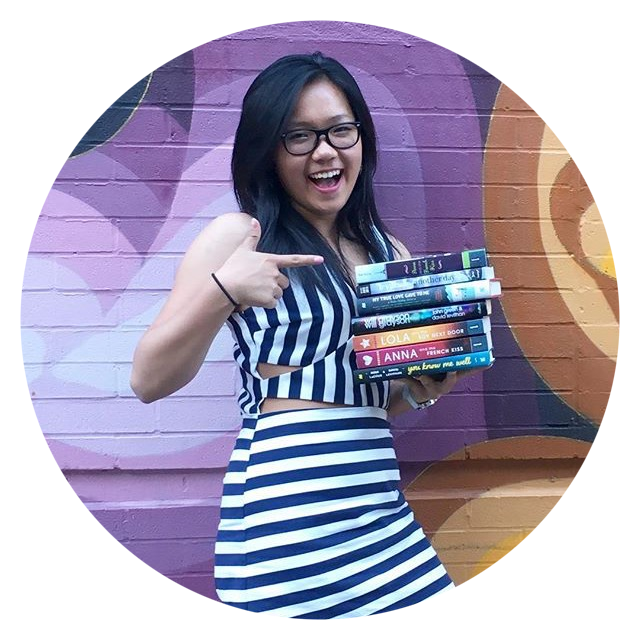


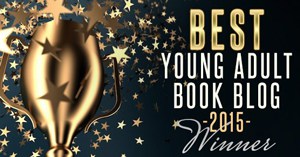

Post a Comment
Thanks for visiting and go ahead, leave some comments! I'll answer in a jiffy.